.png)
To set up Weploy, all you need to do is add a custom code to the start of the body tag and embed a code for the language switcher. Additionally, ensure you have completed the following steps:
One of the easiest ways to add code to your WordPress header and footer is by using a plugin. There are several plugins available that allow you to easily add custom code to your site’s header and footer. Some popular options include:
After installing one of the plugins, head to settings and click the plugin. Here, you should be able to insert code into the head of your WordPress page.
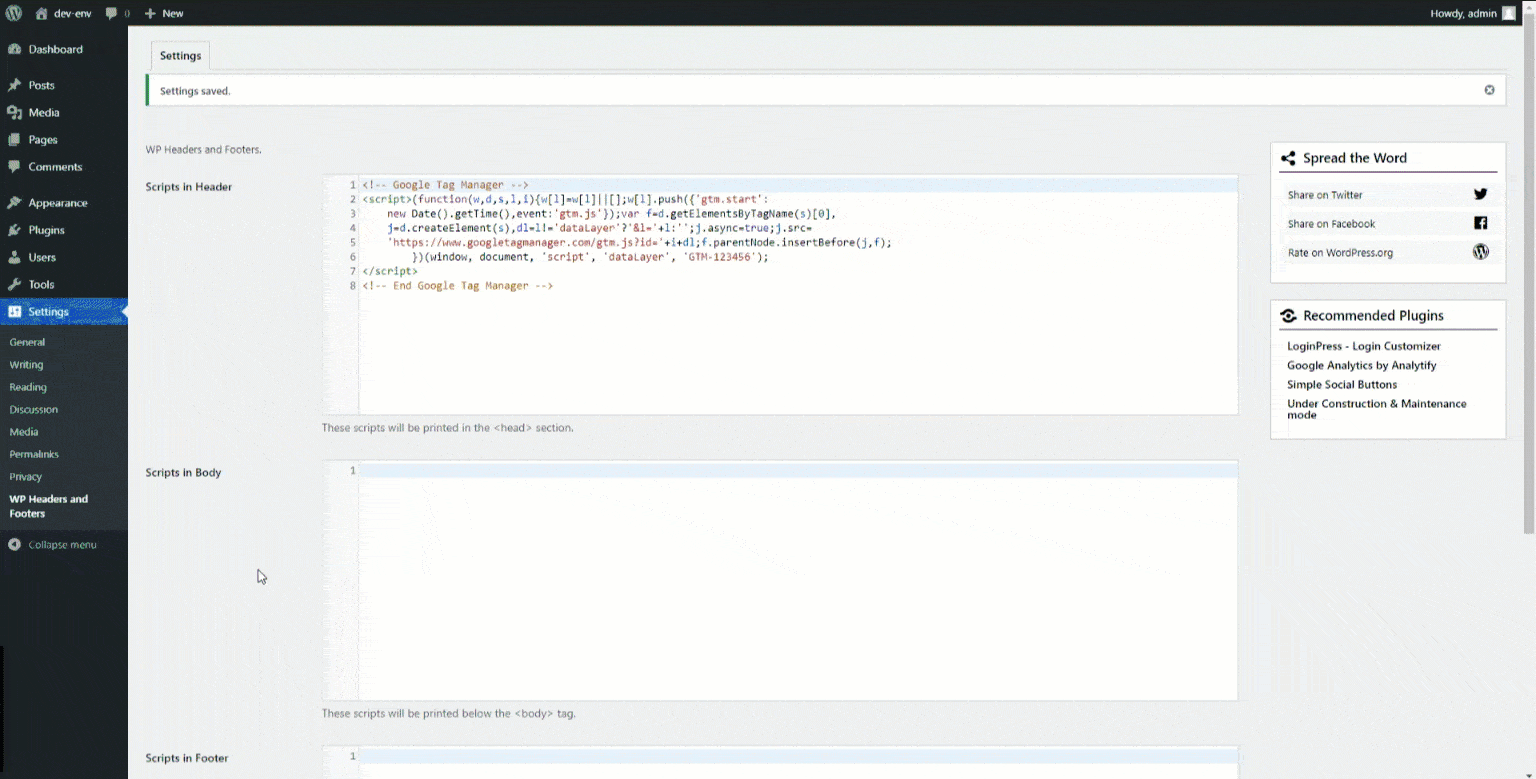
We also made a video explaining the integration: https://www.youtube.com/watch?v=jQY6Hk5mK7E
Add the following code to your "Scripts in Header" section:
<link href="https://unpkg.com/weploy-translate/dist/weploy-translate.css" rel="stylesheet">
<script
src="https://unpkg.com/weploy-translate/dist/weploy-translate.js"
data-weploy-key="YOUR_API_KEY"
data-use-browser-language="true"
data-original-language="YOUR_WEBSITES_ORIGINAL_LANGUAGE"
data-allowed-languages="LANGUAGES_TO_TRANSLATE_TO"
data-exclude-classes=""
></script>API Key Configuration:
YOUR_API_KEY with the actual API key obtained from your project. This is crucial for enabling the translation services.data-original-language: Set this attribute to your website's primary language code (e.g., en for English, fr for French).data-allowed-languages: Configure this according to your Weploy project's requirements. List the language codes (e.g., en, fr, de) that you wish to support on your site.data-use-browser-language: By default, this is set to automatically translate the website based on the user's browser language. If you prefer to disable this feature, set it to false.data-exclude-classes: Specify any CSS class names that should not be translated by the service. This is particularly useful for elements such as chatbots, which may not require translation. List the classes separated by commas (e.g., chatbot, no-translate).Add the following line of code somewhere on your website. We recommend including it inside the navigation.
<div class="weploy-select weploy-lang-selector-wrapper weploy-exclude">
<details role="group">
<summary role="button" class="weploy-lang-selector-loading">
<svg class="weploy-lang-selector-loading-icon" width="20" height="20" viewBox="0 0 34 34" fill="none" xmlns="http://www.w3.org/2000/svg">
<path d="M16.7906 28.9982C14.131 28.9516 11.5622 28.0231 9.48748 26.3584C7.4128 24.6937 5.94973 22.3871 5.328 19.8007M16.7906 28.9982C13.4777 28.9404 10.8853 23.521 11.0009 16.8953C11.1166 10.2697 13.8966 4.94402 17.2094 5.00185M16.7906 28.9982C17.4055 29.0089 18.0021 28.8342 18.5667 28.5M16.7906 28.9982C17.4353 29.0094 17.904 28.9456 18.4338 28.8411M5.328 19.8007C8.73815 21.7699 12.6799 22.9255 16.8953 22.9991C17.5541 23.0116 18.2116 22.9969 18.8663 22.9553M5.328 19.8007C5.09283 18.8151 4.98323 17.8037 5.00182 16.7906C5.03917 14.6509 5.63417 12.6503 6.64706 10.9277M17.2094 5.00185C20.5222 5.05968 23.1147 10.4791 22.9991 17.1047C22.9878 17.7501 22.9513 18.3831 22.8914 19M17.2094 5.00185C19.3374 5.03811 21.4175 5.63986 23.2362 6.74538C25.0548 7.8509 26.5467 9.42037 27.5585 11.2928M17.2094 5.00185C15.0814 4.96382 12.9816 5.49262 11.1255 6.53399C9.26935 7.57536 7.72367 9.09181 6.64706 10.9277M27.5585 11.2928C24.612 13.7563 20.8749 15.0729 17.0349 15.0003C13.0382 14.9306 9.40832 13.4003 6.64706 10.9277M27.5585 11.2928C28.5415 13.1075 29.0375 15.146 28.9982 17.2095C28.9905 17.6459 28.9597 18.0764 28.9068 18.5"
stroke="#000000" stroke-width="1.25" stroke-linecap="round" stroke-linejoin="round"/>
<g style="animation: weployspin 2s linear infinite; transform-origin: 26px 26px;">
<circle cx="26" cy="26" r="7.125" stroke="#000000" stroke-width="1.75" stroke-dasharray="31.42" stroke-dashoffset="10.47"></circle>
</g>
</svg>
</summary>
</details>
</div>You can switch languages simply by adding the URL parameter: "?lang=LANG_CODE". For example:
<div class="weploy-exclude">
<a href="?lang=en">EN</a>
<a href="?lang=de">DE</a>
</div>After the page is published, check your website's URL and select a language from the language selector. The page is now being translated, this might take a view minutes.
If you want to exclude text from being translated, just add "weploy-exclude" as a class to the parent element. All Texts inside that element will not be translated.
Now there is just one thing left to do: Sign up and try it yourselve.
Start translating for your website in under 5 minutes. Sign up and get 2.000 translated words for free.